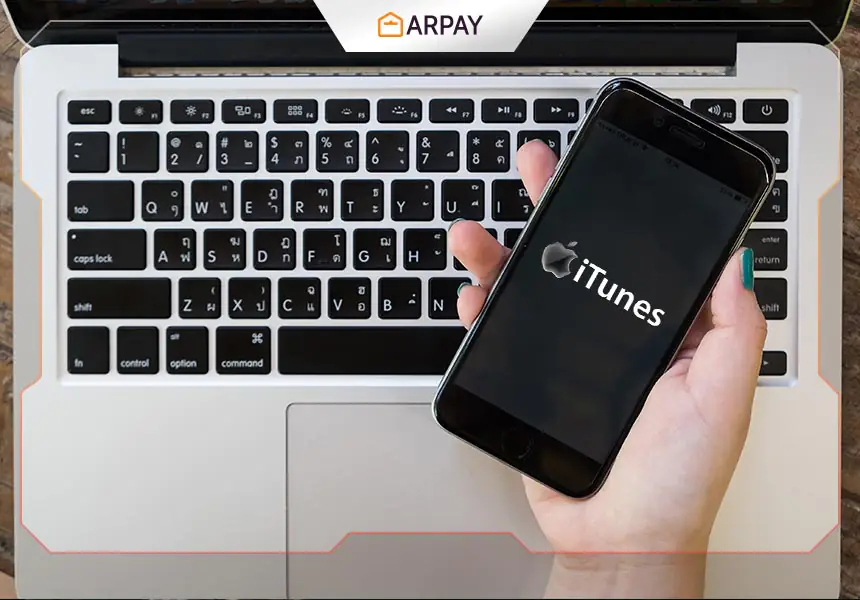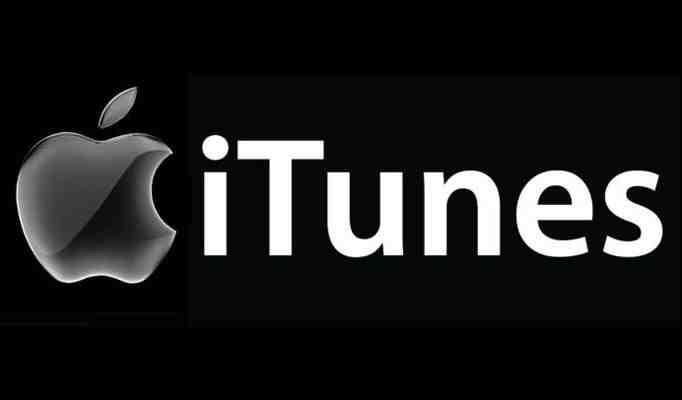Many people do not know much about the iTunes application, but the application is considered one of the best programs that help you in the digital world and helps you in organizing, managing and storing data and also you can copy your files from the iPhone to the application through backup.
And it also provides you with an application Itunes enables you to buy music, movies and TV shows that you want to watch, and download many applications and games.
Among the features offered by the application is the feature of backing up your data, knowing that this feature is unknown to many users and does not know.
And through this article we will explain backing up files in the application, how to extract data from the backup and also how to disable Auto backup.
First: What is an iTunes backup file?
Backup is the process of copying and storing data from many memory storage sources so that the user can recover this data in the event that he encounters an error or anything unexpected that makes him lose it from the device’s memory, through this backup the user can restore and retrieve all the data Previously saved to backup.
Also, one of the advantages of backup is that it helps the user in the process of transferring data from one device to another, and thus the iTunes backup service performs the same process.
Among the files and data that can be copied to the application:
- photos
- music files
- videos
- messages
- call log
- application data
- settings
- reminders
- calendar
- bookmarks
- all email data
- messages
- temporary files
- online data
Second: How to extract data and files from the iTunes backup file
As we mentioned, the packages and backups of data on the application are important data that you may need to access at some point in time or you may need to restore them on your new device or after you format your device and lose files and data on it.
And in the event that you format your iPhone or any other device running the iOS system, the process of retrieving data from the backup copy of the application will be very easy, and you can use the file manager to locate it.
However, in the event that you previously formatted your device before, you will have to use an external program in order to be able to restore this data from the backup file from the application.
One of the most important programs for retrieving the recycle and restoring data from the backup file from the application is the Dr. Fone program to restore iPhone data.
Which is considered one of the best programs in the world specialized in extracting and retrieving data from the backup file from the application.
Third: How to stop the automatic backup process in the iTunes application?
The iTunes program performs the backup process automatically or automatically, once you connect the iPhone device to the computer, which is not preferred by many users. For synchronization, this is a problem for many users because the synchronization process takes a lot of time.
And since the iTunes application icloud uploads large batches of files to the icloud program during the automatic backup period, we will provide a solution to this problem, depending on your operating system as shown:
1- Macintosh devices
First, stop the iTunes program from running, then go to Applications and then Utilities, and then enter the following command:
“defaults write com.apple.iTunes DeviceBackupsDisabled -bool true”
Knowing that when you stop the automatic backup process, you will need to manually copy any data you want, by copying the data directly to the backup folder you want.
And in case you want to run the automatic backup feature again, you will need to write this The code again in the same place you previously entered the disable code
“defaults write com.apple.iTunes DeviceBackupsDisabled -bool false”
2- Windows devices
First, close iTunes and then press the Windows sign + the letter R until you activate the Run box, then enter the following command according to the 32 or 64 bit version
32bit “C:Program FilesiTunesiTunes.exe” /setPrefIntAutomaticDeviceBackupsDisabled1 and then press ‘Enter”
or
64bit “C:Program Files(x86)iTunesiTunes.exe” /setPrefIntAutomaticDeviceBackupsDisabled1 and then press ‘Enter”
https://blog.ar-pay.com/itunes